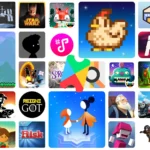While there are many gamepads that can transform your smartphone into a portable handheld device, button mapping can as well play a crucial role.

The good news is that this issue can be addressed by utilizing apps to map buttons onto various regions of the screen.
What does button mapping mean?
The term “button mapping” entails the manual determination of button responses upon pressing a game controller or keyboard. In gaming on Android devices, it usually involves configuring games without built-in controllers to function by assigning various touchscreen commands to specific buttons.
As an illustration, you can mimic thumb movements on the left side of the screen by manipulating the analog stick. Similarly, activating the A button may simulate tapping actions on the right part of your display.
This process becomes effortless for games that come with a virtual game controller spanning across their interface as it allows you to map physical buttons onto corresponding locations in its digital counterpart.
Beginner’s Guide to Button Mapping on Android
Since button mapping is not a default component of Android, you will have to utilize an external program like Mantis Gamepad Pro. This particular app stands out as one of the finest choices available for this task.
Activating Mantis Gamepad Pro after installation from Play Store requires jumping through a series of hoops. However, the app does an excellent job guiding you through every step.
By enabling floating widgets, you can have the Mantis widget float alongside your screen while playing a game.
Enabling USB debugging grants the app authorization to utilize crucial components of your phone for its proper functioning.
Enabling overlays over settings: By enabling this feature, Mantis can display instructional prompts on top of other applications to assist you in navigating the necessary settings.
Similar to USB debugging on Android, enabling wireless debugging grants access to crucial components of your phone.
Wirelessly debug a connection between your phone and Mantis Gamepad Pro via pairing.
Enabling and utilizing physical controls can be done without the possibility of being banned from playing specific online games, as stated by the developer.
During the setup, it is necessary to link a controller with your phone. Mantis will identify your gamepad without any issue, whether you opt for a Bluetooth version compatible with an Android device or go for clamshell-style gaming accessory like Raser Kishi V2 that we examined earlier.
Assigning buttons to an Android game: A step-by-step guide.
Enabling the button mapping feature in Mantis Gamepad Pro typically necessitates activation on a per game basis. To accomplish this, adhere to these guidelines:
Click on the Games section and then tap the Add Game button.
To use Mantis with a specific game, simply tap the plus (+) button next to its name.
The Mantis Gamepad Pro is a game that can be found in the Games section and can be accessed through a Mantis widget icon. It offers various inputs like analog sticks, face buttons, and triggers, and gesture support for swiping actions.
While compatible with most games, it may require re-activation after restarting the phone.