There is a wide range of methods available ways to Utilize Android Applications. Among your options are creating an Android virtual machine, utilizing Android Studio, installing Waydroid or purchasing Genymotion – as previously noted.
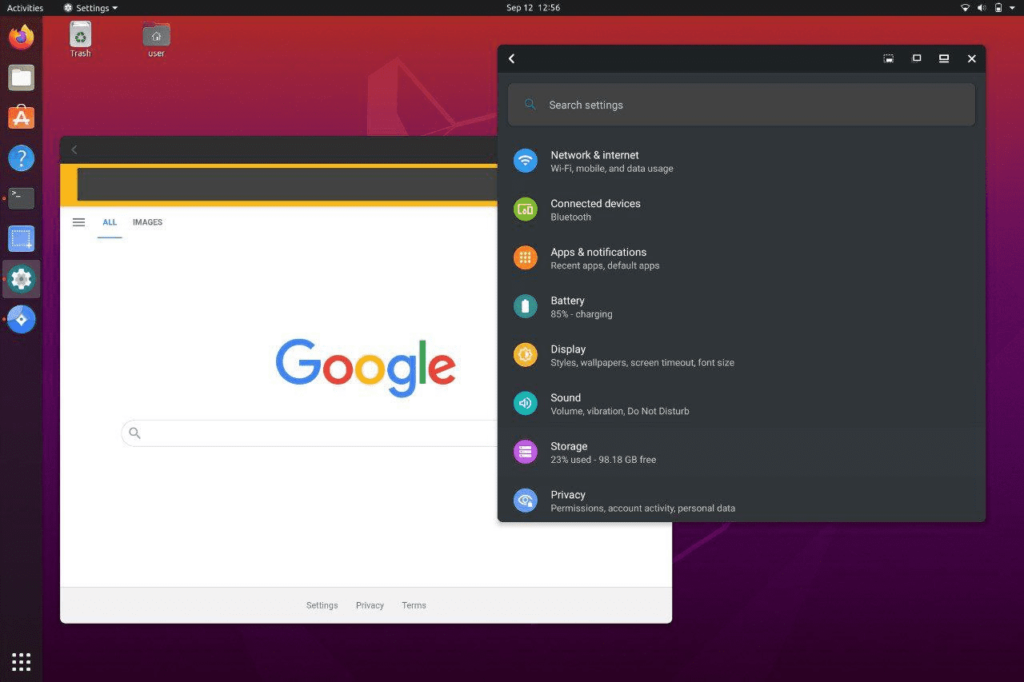
Although installing Bluestacks may not be an option, there are several excellent alternatives for running Android apps and games on your Linux computer. You could set up an Android virtual machine, try Waydroid or use the emulation feature in Android Studio. Alternatively, you might want to consider buying Genymotion for a top-notch emulating experience with great support.
To determine the best option, you must take into account your Linux configuration and preferred emulation encounter. Here is a general outline:
For Linux systems that utilize the Wayland display server, Waydroid is an excellent alternative. If you are running a recent edition of Ubuntu, Fedora, Debian or Arch operating system then it’s most likely equipped with Wayland.
To set up a basic Android setup on your computer, you can install the open-source Android x86 project as a virtual machine and create an Android emulator.
Android Studio is mainly designed for developers, but it’s possible to utilize it in crafting a personal Android Virtual Device (AVD). Nonetheless, creating an AVD using this method may not be ideal due to its steep learning curve.
Genymotion is a handy application that lets you operate Android virtual devices for which you need to pay. Although it’s best suited for developers, anyone who desires the quality of assistance provided by premium apps will find this tool useful.
Play Android games using Waydroid
In light of the deprecation of Anbox, using Waydroid is considered as the most effective approach to run Android games. However, before delving into utilizing Waydroid, it’s crucial to ensure that your display server meets the requirement – which in this case is Wayland.
To verify if your system is running on Wayland, simply enter the given command in the terminal to print your session type.
Before installing Waydroid, it is necessary to switch from Xorg display server to Wayland if your system operates on the former.
To switch to Wayland on Ubuntu, log out, click the Gear icon, and select Ubuntu. Update your system’s package list and follow Waydroid installation instructions for your Linux distribution.
Initialize the program by starting its container and GUI, downloading APK files, and launching Android apps through Waydroid GUI, desktop menu, or Terminal.
One can utilize Waydroid in order to enjoy playing games on Android
To operate Android games on a Linux computer, use Waydroid, which is the most efficient approach. To create an Android virtual machine, obtain the Android x86 ISO image and install the appropriate virtualization software.
For Ubuntu and Debian-based distros, right-click the file and select “Open with another application.” After installation, launch VirtualBox and create a new virtual machine with the specified specifications. For optimal performance, aim for a minimum of 2GB (2048MB) RAM and a VDI file format.
Configure the virtual machine settings, including assigning CPU cores, using the paravirtualization interface, and modifying the Graphics Controller option to VBoxSVGA. Install the Android x86 image and choose Empty from available storage devices.
After installation, click “Start” to boot the VM. Choose Auto_Installation from the list and confirm by clicking Yes. Customize and install applications on the new Android virtual machine. For emulation, use Android Studio, which is designed for developers.
Install and set up the software according to the official guide provided by Android Developers.
Genymotion enables running Android apps on Linux.
Before buying Genymotion, it’s advisable to explore options such as Waydroid and reliable virtual machines. Generally, Linux users can achieve their desired tasks without resorting to costly proprietary software.
Enthusiasm and convenience await those who decide to acquire Genymotion. Your first step is selecting the appropriate plan, as there are various options available.
While a free personal use plan exists, it does come with limitations such as no technical support beyond installation issues and restricted access to certain features like Android 13, camera and media widgets, as well as quick boot functionality.
Once you obtain the necessary BIN file from Genymotion’s platform, you may proceed with installation through either QEMU or VirtualBox by following their official guidebook instructions carefully.
Have a Rich Experience Running Android Applications and Games on Your Linux Operating System.
Anbox’s deprecation raises the question of whether it is still possible to run Android apps on Linux systems via uncomplicated methods. Fortunately, there exist distinct and effortless alternatives such as Waydroid, Android x86, Android Studio and Genymotion that enable running these apps.
After selecting the software, you’ll be astonished at how effortless and uninterrupted it is to use these applications.

